Kubernetes Resources
# Kubernetes Resources
As mentioned before, Kubernetes is a collection of resources. These resources are defined in a spec written in YAML files. The YAML files are then sent to the cluster. From that point on, those resources are then managed by the cluster. In many cases those resources will create new resources as needed. But no worries we'll learn more about that later.
What does a simple app look like in Kubernetes? This diagram tries to describe it:
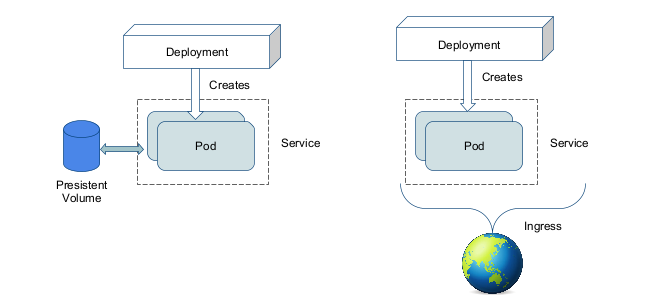
You will see a lot of terms being used so let's go over them:
# Pod
We'll be starting from the very lowest level: the pod.
Pod: a group of whales
This is often called the atom of Kubernetes. It is the smallest visible level of an application. But it is where everything runs.
A pod has one or more containers, usually ONE. In case there are several we call these "sidecar containers", why would you use them? To add functionality to your main container. For example, you could have a sidecar container that does logging or monitoring.
All containers in a pod share one IP and one network. They have no isolation between them. Because of security concerns this could introduce, the rule is to host one pod per application (so don't even think about putting a webserver and a database in one pod)!
A pod will look something like this:
apiVersion: v1
kind: Pod
metadata:
name: my-pod
spec:
containers:
- name: nginx
image: nginx:latest
ports:
- containerPort: 80
volumeMounts:
- name: my-volume
mountPath: /data
volumes:
- name: my-volume
persistentVolumeClaim:
claimName: my-pvc
2
3
4
5
6
7
8
9
10
11
12
13
14
15
16
17
Popular parts of the pod are:
containers: the containers that run in the podvolumes: the volumes that are mounted in the pod, either from secrets, configmaps or persistent volumesinitContainers: containers that run before the main containers, used for example to deploy a database schema updaterestartPolicy: the policy for restarting the pod, can beAlways,OnFailureorNevernodeSelector: the node selector for the pod, used to schedule the pod on a specific node or group of nodes
A list of all available fields can be printed with kubectl explain pod.spec or we can refer you to the api documentation (opens new window).
Let's look at the pods running in our cluster:
$ kubectl get pods -n kube-system
NAME READY STATUS RESTARTS AGE
coredns-565d847f94-8wmbk 1/1 Running 0 3h16m
coredns-565d847f94-dxz2j 1/1 Running 0 3h16m
etcd-kind-control-plane 1/1 Running 0 3h16m
kindnet-zlr76 1/1 Running 0 3h16m
kube-apiserver-kind-control-plane 1/1 Running 0 3h16m
kube-controller-manager-kind-control-plane 1/1 Running 0 3h16m
kube-proxy-wrvkh 1/1 Running 0 3h16m
kube-scheduler-kind-control-plane 1/1 Running 0 3h16m
2
3
4
5
6
7
8
9
10
But, you wouldn’t want to work on this atomic level right? That's why we will never create pods ourselves!
# Deployment
Deployments are what drive applications! When we want to host a container in Kubernetes we will most of the times be using a deployment.
What can Deployment do for us?
- They take care of updating
- They will create a new set of pods (ReplicaSet), wait till they are started then delete the old ones
- Should this fail it will automaticaly stop
- This causes a rolling update without downtime
- They take care of scaling
- We can ask to scale up or down the pods over multiple servers
- They recreate pods should a server crash (or we delete them so they restart)
---
apiVersion: apps/v1
kind: Deployment
metadata:
name: hello-world-deployment
namespace: default
spec:
selector:
matchLabels:
app: hello-world
replicas: 1
template:
metadata:
labels:
app: hello-world
spec: # this is our pod spec!
containers:
- name: nginx
image: nginxdemos/hello
ports:
- containerPort: 80
name: http # from now on we can use the name http to refer to this port
livenessProbe: # checks if the server still works every 5 seconds
httpGet:
path: /
port: http
initialDelaySeconds: 5
periodSeconds: 5
readinessProbe: # checks if the server is ready to accept traffic
httpGet:
path: /
port: http
initialDelaySeconds: 2
2
3
4
5
6
7
8
9
10
11
12
13
14
15
16
17
18
19
20
21
22
23
24
25
26
27
28
29
30
31
32
33
Want to know what all these words mean? https://kubernetes.io/docs/concepts/workloads/controllers/deployment/ (opens new window)
Let's try it out, save this config as deployment.yaml and run:
kubectl apply -f deployment.yaml
Let's check if it worked:
kubectl get deploy # deploy is short for deployment(s)
If all was okay you will see something like this:
NAME READY UP-TO-DATE AVAILABLE AGE
hello-world-deployment 1/1 1 1 43s
2
Let's run a kubectl describe deploy hello-world-deployment to see more details:
Name: hello-world-deployment
Namespace: default
CreationTimestamp: Mon, 03 Oct 2022 13:51:21 +0200
Labels: <none>
Selector: app=hello-world
Replicas: 1 desired | 1 updated | 1 total | 1 available | 0 unavailable
StrategyType: RollingUpdate
MinReadySeconds: 0
RollingUpdateStrategy: 25% max unavailable, 25% max surge
Pod Template:
Labels: app=hello-world
Containers:
nginx:
Image: nginxdemos/hello
Port: 80/TCP
Host Port: 0/TCP
Liveness: http-get http://:http/ delay=5s timeout=1s period=5s #success=1 #failure=3
Readiness: http-get http://:http/ delay=2s timeout=1s period=10s #success=1 #failure=3
Environment: <none>
Mounts: <none>
Volumes: <none>
Conditions:
Type Status Reason
---- ------ ------
Available True MinimumReplicasAvailable
Progressing True NewReplicaSetAvailable
OldReplicaSets: <none>
NewReplicaSet: hello-world-deployment-5dc7657797 (1/1 replicas created)
Events:
Type Reason Age From Message
---- ------ ---- ---- -------
Normal ScalingReplicaSet 96s deployment-controller Scaled up replica set hello-world-deployment-5dc7657797 to 1
2
3
4
5
6
7
8
9
10
11
12
13
14
15
16
17
18
19
20
21
22
23
24
25
26
27
28
29
30
31
32
You can see it made a ReplicaSet which it named hello-world-deployment-5dc7657797.
Let's look into that using kubectl describe rs hello-world-deployment-5dc7657797 (again rs is short for replicaset, both work! Oh also the name on your machine will be different)
Name: hello-world-deployment-5dc7657797
Namespace: default
Selector: app=hello-world,pod-template-hash=5dc7657797
Labels: app=hello-world
pod-template-hash=5dc7657797
Annotations: deployment.kubernetes.io/desired-replicas: 1
deployment.kubernetes.io/max-replicas: 2
deployment.kubernetes.io/revision: 1
Controlled By: Deployment/hello-world-deployment
Replicas: 1 current / 1 desired
Pods Status: 1 Running / 0 Waiting / 0 Succeeded / 0 Failed
Pod Template:
Labels: app=hello-world
pod-template-hash=5dc7657797
Containers:
nginx:
Image: nginxdemos/hello
Port: 80/TCP
Host Port: 0/TCP
Liveness: http-get http://:http/ delay=5s timeout=1s period=5s #success=1 #failure=3
Readiness: http-get http://:http/ delay=2s timeout=1s period=10s #success=1 #failure=3
Environment: <none>
Mounts: <none>
Volumes: <none>
Events:
Type Reason Age From Message
---- ------ ---- ---- -------
Normal SuccessfulCreate 3m49s replicaset-controller Created pod: hello-world-deployment-5dc7657797-wkdnd
2
3
4
5
6
7
8
9
10
11
12
13
14
15
16
17
18
19
20
21
22
23
24
25
26
27
28
We see this creates a pod! Let's have a look using kubectl describe pod hello-world-deployment-5dc7657797-wkdnd
Name: hello-world-deployment-5dc7657797-wkdnd
Namespace: default
Priority: 0
Node: kind-control-plane/172.20.0.2
Start Time: Mon, 03 Oct 2022 13:51:21 +0200
Labels: app=hello-world
pod-template-hash=5dc7657797
Annotations: <none>
Status: Running
IP: 10.244.0.5
IPs:
IP: 10.244.0.5
Controlled By: ReplicaSet/hello-world-deployment-5dc7657797
Containers:
nginx:
Container ID: containerd://d4c35c5f1278d967aab8358b4dee215eff4ca6be4e3952cfbd1a785a2d698c35
Image: nginxdemos/hello
Image ID: docker.io/nginxdemos/hello@sha256:224be382373facb075e5ed867f057e14f35132f91b7b59de132fbdee03dd140d
Port: 80/TCP
Host Port: 0/TCP
State: Running
Started: Mon, 03 Oct 2022 13:51:31 +0200
Ready: True
Restart Count: 0
Liveness: http-get http://:http/ delay=5s timeout=1s period=5s #success=1 #failure=3
Readiness: http-get http://:http/ delay=2s timeout=1s period=10s #success=1 #failure=3
Environment: <none>
Mounts:
/var/run/secrets/kubernetes.io/serviceaccount from kube-api-access-4hkq6 (ro)
Conditions:
Type Status
Initialized True
Ready True
ContainersReady True
PodScheduled True
Volumes:
kube-api-access-4hkq6:
Type: Projected (a volume that contains injected data from multiple sources)
TokenExpirationSeconds: 3607
ConfigMapName: kube-root-ca.crt
ConfigMapOptional: <nil>
DownwardAPI: true
QoS Class: BestEffort
Node-Selectors: <none>
Tolerations: node.kubernetes.io/not-ready:NoExecute for 300s
node.kubernetes.io/unreachable:NoExecute for 300s
Events:
Type Reason Age From Message
---- ------ ---- ---- -------
Normal Scheduled 4m31s default-scheduler Successfully assigned default/hello-world-deployment-5dc7657797-wkdnd to kind-control-plane
Normal Pulling 4m30s kubelet, kind-control-plane Pulling image "nginxdemos/hello"
Normal Pulled 4m21s kubelet, kind-control-plane Successfully pulled image "nginxdemos/hello" in 9.403020325s
Normal Created 4m21s kubelet, kind-control-plane Created container nginx
Normal Started 4m21s kubelet, kind-control-plane Started container nginx
2
3
4
5
6
7
8
9
10
11
12
13
14
15
16
17
18
19
20
21
22
23
24
25
26
27
28
29
30
31
32
33
34
35
36
37
38
39
40
41
42
43
44
45
46
47
48
49
50
51
52
53
54
Tips
You can do this from Pod -> ReplicaSet -> Deployment by following the Controlled By field! This is what Kubernetes uses to track down it's chain of command
A Deployment is a type of Kubernetes resource that creates underlying resources! This is a very common pattern in Kubernetes.
A deployment will create one ReplicaSet per update (to do rolling upgrade). A ReplicaSet is then responsible to create the Pods that are needed and scale them (thus the name). We rarely create ReplicaSets directly, we use Deployments instead.
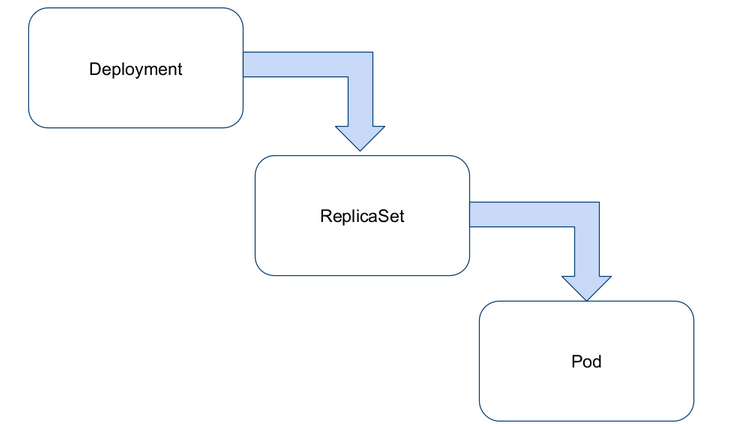
Let's scale up a bit!
kubectl scale deployment hello-world-deployment --replicas=3
This is a shortcut to change the replicas: field in the Deployment resource. We can also do this by editing the resource directly.
$ kubectl get pods
NAME READY STATUS RESTARTS AGE
hello-world-deployment-5dc7657797-vddkc 0/1 ContainerCreating 0 2s
hello-world-deployment-5dc7657797-wkdnd 1/1 Running 0 37m
hello-world-deployment-5dc7657797-zbwd9 0/1 ContainerCreating 0 2s
2
3
4
5
Good now we got 3! If you have set up a multi-node cluster, k8s will divide the pods among all the worker nodes. To see which pod is running on which node:
$ kubectl get pods -o wide
NAME READY STATUS RESTARTS AGE IP NODE NOMINATED NODE READINESS GATES
hello-world-deployment-5dc7657797-8npv4 1/1 Running 0 10m 10.244.1.3 kind-worker2 <none> <none>
hello-world-deployment-5dc7657797-dmbvj 1/1 Running 0 19m 10.244.2.2 kind-worker <none> <none>
hello-world-deployment-5dc7657797-lb6gs 1/1 Running 0 10m 10.244.2.4 kind-worker <none> <none>
2
3
4
5
# Service
We got a deployment running and containers are running. But how do we access them? We need a Service!
What does a service do for you? It gets you an (internal) IP address that you can use to access your application. It also does load balancing for you! So if you have multiple pods, it will load balance between them (like those 3 we just made).
It also gets you an internal DNS entry <name>.<namespace>.svc.cluster.local that you can use to access your application from other pods (think databases). If you are working in the same namespace calling the service name as DNS name is enough!
There are 3 types of services:
- ClusterIP: This is the default type. It gives you an internal IP address that you can use to access your application from within the cluster.
- NodePort: It gives a random port that is accessible on the external IP of the node, it exposes it to the outside world. (it also creates a ClusterIP)
- LoadBalancer: It will create a load balancer in your cloud provider that you are using so you get an external IP address. (it also creates a ClusterIP)
---
apiVersion: v1
kind: Service
metadata:
name: hello-world-service
namespace: default
spec:
type: ClusterIP
selector:
app: hello-world
ports:
- protocol: TCP
port: 80
targetPort: http
2
3
4
5
6
7
8
9
10
11
12
13
14
Let's save this to a file called service.yaml and apply it!
kubectl apply -f service.yaml
$ kubectl get service
NAME TYPE CLUSTER-IP EXTERNAL-IP PORT(S) AGE
hello-world-service ClusterIP 10.96.82.17 <none> 80/TCP 3s
kubernetes ClusterIP 10.96.0.1 <none> 443/TCP 3h50m
2
3
4
We notice we got the internal IP 10.96.82.17 assigned. But where does it point to? Let's check the endpoints!
$ kubectl get endpoints
NAME ENDPOINTS AGE
hello-world-service 10.244.0.5:80,10.244.0.6:80,10.244.0.7:80 82s
kubernetes 172.20.0.2:6443 3h51m
2
3
4
Just like Deployment created ReplicaSets, Services create Endpoints. Endpoints are just a list of IP addresses and ports that the service points to. In this case, it points to the 3 pods that we have running. If we scale up the deployment, the endpoints will be updated automatically.
Let's try to access it! For now it is only accessible from within the cluster. We can do this by using kubectl port-forward to forward a local port to the service.
kubectl port-forward service/hello-world-service 8080:80
This will forward port 8080 on your local machine to port 80 on the service. However it is not actually loadbalancing as this is a debug feature.
Now you can use curl, links (or your GUI browser if you are running kubectl on a Linux, Windows or Mac Desktop OS) and browse to http://127.0.0.1:8080
Do this a few times you will notice you get an answer from a different pod out of our 3 each time.
# Ingress
An Ingress is an important part of the average Kubernetes setup. It will be loadbalancing HTTP(S) for you. It also does virtualhosting based routing! By default Kubernetes supports path and host-based routing (port-based is called a NodePort Service).
The Ingress is often also responsible for terminating TLS connections for HTTPS and will be keeping certificates for you. This usually happens here as the overlay network is often encrypted by default.
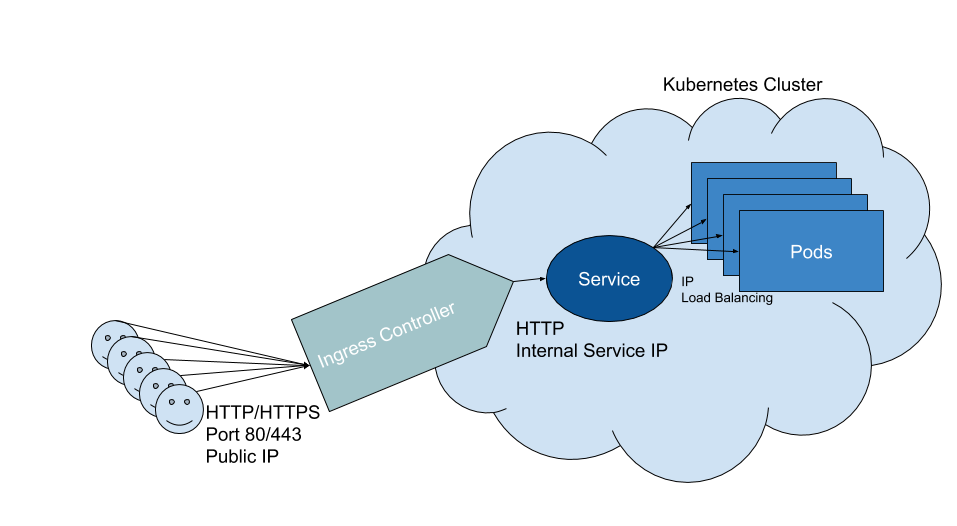
Eyskens, M. (2018, April 18). Building a Kubernetes Ingress controller · https://eyskens.me/building-a-kubernetes-ingress-controller/
While being important it does not ship by default in Kubernetes. You need to install an Ingress Controller. There are a few options:
- NGINX Ingress Controller by Kubernetes (opens new window)
- NGINX Ingress Controller by NGINX inc (an F5 company) (opens new window)
- Traefik (opens new window)
- HAProxy (opens new window)
- Contour (opens new window)
- Skipper by Zalando (opens new window)
In this tutorial I will be assuming you are using the NGINX Ingress Controller by Kubernetes as it is supported by the Kubernetes Community. For installation see Clusters
---
apiVersion: networking.k8s.io/v1
kind: Ingress
metadata:
name: hello-world-ingress
namespace: default
spec:
rules:
- host: hello-world.local
http:
paths:
- path: /
pathType: Prefix
backend:
service:
name: hello-world-service
port:
name: http
2
3
4
5
6
7
8
9
10
11
12
13
14
15
16
17
18
Tips
Not a fan of /etc/hosts, messwithdns.net (opens new window) is a great tool to quickly get a DNS entry on the interwebs.
Let's save this to a file called ingress.yaml and apply it!
kubectl apply -f ingress.yaml
Let's quickly cheat with DNS:
echo "127.0.0.1 hello-world.local" | sudo tee -a /etc/hosts
curl http://hello-world.local
2
You will now see the same hello-world page as before! But this time it is linked to a domain name, while still being loadbalanced as before!
Tips
In production you probably want a proper HTTPS certificate. cert-manager (opens new window) is your friend to request one from Let's Encrypt using a few lines of YAML. (yes the author of this chapter is biased but it really is the best)
# Other interesting resources
The above three are great to get started but there are many more to look into for building acually useful applications! The Kubernetes documentation is a great place to start:
- ConfigMap (opens new window) - for mounting configuration files into containers
- Secret (opens new window) - for mounting secrets into containers
- CronJob (opens new window) - for running scheduled jobs
- DaemonSet (opens new window) - for running a pod on every node
- PresistentVolumeClaim (opens new window) - for requesting persistent storage to be added into containers
# Wordpress on Kubernetes - a tutorial
Are you ready to sail the wild seas of the Kubernetes? Let's get started! This tutorial combines both the use of Helm (so read up on that first!) charts as well as working with our own YAML manifests.
# The Big Picture
We're going to use Wordpress as an example here, Wordpress needs a storage volume and a MySQL database. Since managing databases is a solved issue we will be using a Helm Chart (opens new window) to assist us here. We will also need a volume to host our user uploads to our wordpress container.
---------- --------
( ) | |
( ) | |
( Volume ) ---> | MySql |
( ) | |
( ) | |
---------- --------
|
| ClusterIP Service
|
v
---------- --------
( ) | | @@@@@@@@@@@
( ) | | @ @
( Volume ) ---> | WP | ---> @ Ingress @ ---> User
( ) | | @ @
( ) | | @@@@@@@@@@@
---------- --------
2
3
4
5
6
7
8
9
10
11
12
13
14
15
16
17
18
19
20
21
# MySQL
Let's start with our database! By looking at artifacthub.io/packages/helm/bitnami/mysql (opens new window) we learn a lot of options we can use to configure this.
We can write our own values.yaml file to set all these but using --set for now is shorter.
Tips
Bitnami (a VMWare company) is a big publisher of Helm Charts however they use their own images which will not yet work on arm64. If you need ARM based images you might want to try this MariaDB Chart (opens new window)
helm repo add bitnami https://charts.bitnami.com/bitnami
helm install wp-mysql bitnami/mysql --set auth.password=@NesTCU4geegeaM --set auth.username=wp --set auth.database=wp
2
This will have installed everything our MySQL will need.
Let's look at what it has done!
kubectl get pod
NAME READY STATUS RESTARTS AGE
wp-mysql-0 1/1 Running 0 86s
2
3
We see we have one MySQL container running. But we also needed a service, right?
$ kubectl get service
NAME TYPE CLUSTER-IP EXTERNAL-IP PORT(S) AGE
wp-mysql ClusterIP 10.96.17.79 <none> 3306/TCP 2m12s
wp-mysql-headless ClusterIP None <none> 3306/TCP 2m12s
2
3
4
We see we have a wp-mysql service, which has an IP! The IP here can change and is only shown for information. Kubernetes also sets up DNS for us (yay!) so we can just call it using wp-mysql as a hostname later (in the same namespace).
But wait where does it store data?
$ kubectl get pvc
NAME STATUS VOLUME CAPACITY ACCESS MODES STORAGECLASS AGE
data-wp-mysql-0 Bound pvc-19f8e65f-81be-4436-916c-2672f486199c 8Gi RWO standard 3m46s
2
3
PVC stands for Presistent Volume Claim and will get us a request for storage, minikube and kind will make some space on our local HDD. If you use Kubernetes in the cloud Kubernetes will actually order storage with your cloud provider for you! (on-premise you have to set something up yourself)
At last we also have secrets! These are stored securely by Kubernetes and can be injected into other resources. Password can be stored here, for example.
$ kubectl get secret
NAME TYPE DATA AGE
default-token-5g8dv kubernetes.io/service-account-token 3 3s
sh.helm.release.v1.wp-mysql.v1 helm.sh/release.v1 1 4s
wp-mysql Opaque 2 4s
wp-mysql-token-74pxj kubernetes.io/service-account-token 3 4s
2
3
4
5
6
We see that Helm amd Kubernetes themselves like to use secrets also! We are interested in the wp-mysql our Helm Chart created.
This command doesn't tell us much about wp-mysql, so let's use another one.
$ k describe secret wp-mysql
Name: wp-mysql
Namespace: default
Labels: app.kubernetes.io/instance=wp-mysql
app.kubernetes.io/managed-by=Helm
app.kubernetes.io/name=mysql
helm.sh/chart=mysql-8.2.3
Annotations: <none>
Type: Opaque
Data
====
mysql-password: 6 bytes
mysql-root-password: 10 bytes
2
3
4
5
6
7
8
9
10
11
12
13
14
15
We now know we have 2 data keys, these keys we can use later to get the data we want!
Tips
Need the password? kubectl get secret wp-mysql -o jsonpath="{.data.mysql-password}" | base64 --decode
Secrets are only encrypted at rest, you can easily get the data out of them! However they are base64 encoded (base64 is not encryption).
Our MySQL is now ready! Thanks to Helm we don't have to care too much about it, the experts who made the Helm Chart already put in years of expertise into making magic.
# Wordpress
MySQL was easy (no?)! There is also a Wordpress Helm Chart! But if you walk into a job where you just got hired to work on a Kubernetes cluster you probably won't find a Helm chart there. So let's do this by hand!
If you remember our over simplistic schematic from before we need storage. Let's make a folder somewhere on your disk to make these YAML files, you always want to keep the YAML you write to be saved somewhere, so you can quickly restore on case of a cluster failure!
Copy the following code into pvc.yaml (or any other name you like more)
apiVersion: v1
kind: PersistentVolumeClaim
metadata:
name: wp-persistent-storage # the name of our PVC
spec:
accessModes:
- ReadWriteOnce # This tells how many users can read/write or if it needs to be read only
resources:
requests:
storage: 6Gi # how much storage we want
2
3
4
5
6
7
8
9
10
Now we need to apply it. You have 2 options:
kubectl create -f pvc.yaml
or
kubectl apply -f pvc.yaml
kubectl create will hard error if you already have the resources in your cluster, kubectl apply will try to update the resources if it finds them, the 2nd option is better if you want to fix anything you applied before. The first one however safeguards you against removing things if you named them the same by accident.
Let's see what we have created, shall we?
$ kubectl get pvc
NAME STATUS VOLUME CAPACITY ACCESS MODES STORAGECLASS AGE
data-wp-mysql-0 Bound pvc-29cf2c86-2091-4f05-87ac-51dfa83c0dfb 8Gi RWO standard 30m
wp-persistent-storage Pending standard 11s
2
3
4
Pending? huh... kubectl describe to the rescue!
$ kubectl describe pvc wp-persistent-storage
Name: wp-persistent-storage
Namespace: default
StorageClass: standard
Status: Pending
Volume:
Labels: <none>
Annotations: <none>
Finalizers: [kubernetes.io/pvc-protection]
Capacity:
Access Modes:
VolumeMode: Filesystem
Mounted By: <none>
Events:
Type Reason Age From Message
---- ------ ---- ---- -------
Normal WaitForFirstConsumer 15s (x7 over 92s) persistentvolume-controller waiting for first consumer to be created before binding
2
3
4
5
6
7
8
9
10
11
12
13
14
15
16
17
The Events section of the describe gives us recent updates on what is happening with our resources, Kubernetes here logs what it is doing with it.
waiting for first consumer to be created before binding is our error, Kubernetes is just waiting on us using the volume somewhere!
So let's use it! Our Deployment is our component that will create all our pods for us. This time we have quite a long one! We now do a lot more, we tell Kubernetes to add secret data into our containers via environment variables (opens new window) a common practice in containers. It also will mount a volume to the container! Thanks to Kubernetes talking to your cloud provider in reality it can migrate the volume between physical servers for you 😃
Let's create deployment.yaml, we do a lot here so make sure to read the comments so you know what we are doing.
apiVersion: apps/v1
kind: Deployment
metadata:
name: wordpress
labels:
app: wordpress
spec:
selector: # the selector is for the deployment to know which pod's it owns, make sure to keep labels the same everywhere
matchLabels:
app: wordpress
template:
metadata:
labels:
app: wordpress
spec:
containers:
- image: wordpress:apache # we pull wordpress from hub.docker.com, `apache` is our tag meaning we pull that specific version, for WP this means the latest version with apache server built in
imagePullPolicy: Always # this will alwatch check for a newer image when a pod stars, you can also set it to IfNotPresent so it only downloads it if not on disk already
name: wordpress # name of the container, only used for you to know what is running
env: # set environment variables
- name: WORDPRESS_DB_HOST # equivalent to `export WORDPRESS_DB_HOST=wp-mysql`
value: wp-mysql # this is our service name from before! Kubernetes will automatically set up internal DNS to resolve service names to cluster IPs
- name: WORDPRESS_DB_USER
value: wp
- name: WORDPRESS_DB_NAME
value: wp
- name: WORDPRESS_DB_PASSWORD
valueFrom: # we can specify values by hand as above, or get them from secrets!
secretKeyRef:
name: wp-mysql
key: mysql-password
ports:
- containerPort: 80 # this gives the port 80 the name wordpress, it does not expose it to the outside world yet
name: wordpress
volumeMounts: #this part tells to mount the `wp-persistent-storage` to `/var/www/html`
- name: wp-persistent-storage
mountPath: "/var/www/html"
volumes:
- name: wp-persistent-storage # this is the actual definition of the `wp-persistent-storage` volume to tell it which PVC to use
persistentVolumeClaim:
claimName: wp-persistent-storage
2
3
4
5
6
7
8
9
10
11
12
13
14
15
16
17
18
19
20
21
22
23
24
25
26
27
28
29
30
31
32
33
34
35
36
37
38
39
40
41
Deploying this will take a few seconds as it will create the container and the volume. You can watch it setting up everything using kubectl get pod or kubectl describe pod <pod name> in more detail!
Tip: kubectl describe pod -l app=wordpress describes all pods with the label app=wordpress
Now we see it running and ready we have Wordpress running on Kubernetes and talking to our MySQL. Now we need to expose it to the "internet".
Let's create service.yaml:
apiVersion: v1
kind: Service
metadata:
name: wordpress
labels:
app: wordpress
spec:
type: ClusterIP
ports:
- protocol: TCP
port: 80 # port on the service IP
targetPort: wordpress # port on the container, can also be a number
name: wordpress
selector:
app: wordpress
2
3
4
5
6
7
8
9
10
11
12
13
14
15
Now we have a service for our Wordpress install.
We are now going to expose it with our Ingress:
Let's create ingress.yaml
---
apiVersion: networking.k8s.io/v1
kind: Ingress
metadata:
name: wordpress
labels:
app: wordpress
spec:
rules:
- host: wordpress.local
http:
paths:
- path: /
pathType: Prefix
backend:
service:
name: wordpress
port:
name: wordpress
2
3
4
5
6
7
8
9
10
11
12
13
14
15
16
17
18
19
Now let's look at it,:
$ kubectl get ingress
NAME HOSTS ADDRESS PORTS AGE
wordpress-ingress localhost 192.168.122.158 80 19m
2
3
To have more fun we could forward the domain to our server IP on our own machine:
- Windows: https://www.thewindowsclub.com/hosts-file-in-windows (opens new window)
- macOS: https://www.alphr.com/edit-hosts-file-mac-os-x/ (opens new window)
- Linux: do i really have to tell you?... okay here it is: https://www.makeuseof.com/tag/modify-manage-hosts-file-linux/ (opens new window)
If all goes right you can now open wordpress.local in your browser and enjoy wordpress! Or use https://messwithdns.net/ (opens new window)!
# The End!
Congratulations you just make your first steps into the world of Kubernetes! There is a lot more to explore on these seas but this small introduction should help you to explore!