Docker Compose
# Docker Compose
Docker Compose is a very beloved tool among developers, in fact, many coded projects on the Internet come with a docker-compose.yml file already in the root of their code repository. This file contains all the information needed to start a project. This allows a developer to get started quickly without spending hours installing services such as databases.
For us, Docker Compose is going to help us automate setting up different Docker containers as well as being able to manage and document them as code.
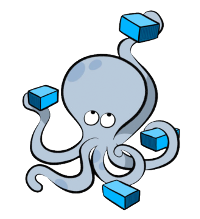
Docker Compose is a Docker tool that supports the compose specification (opens new window). This specification has become an open standard based on Docker Compose (opens new window).
This course uses Docker Compose v2.
Version 2 is an enhanced version of V1, but has many differences.
Version 1 was written in Python and had the separate command docker-compose. Version 2 is now written in Go (just like Docker) and is a plugin for Docker itself with the command docker compose. Pay close attention to this when looking up information!
# Installation
New installations of Docker on Windows, Mac and Linux already include Compose v2. You should be ready to go! Execute docker compose and you should get some help info.
This only applies to older Docker installation, for which you had to install the `docker-compose` tool seperately.
We install Docker Compose by downloading the binary and installing it under the plugins directory of Docker:
wget https://github.com/docker/compose/releases/download/v2.0.1/docker-compose-linux-x86_64
chmod +x docker-compose-linux-x86_64
sudo mkdir -p /usr/local/lib/docker/cli-plugins
sudo mv docker-compose-linux-x86_64 /usr/local/lib/docker/cli-plugins/docker-compose
2
3
4
Now do docker compose and you should get an explanation.
# docker-compose.yml
For Docker Compose, we are always going to encounter 1 file: docker-compose.yml. This is a YAML file that is going to contain all the information for Docker Compose including: volumes, services and networks.
# Versions
docker-compose.yml has several versions, which we always specify at the beginning of the file. This is a practice we also see in many other tools such as Kubernetes so that all tooling can support multiple versions. However with compose this is the version of the compose specification and not that can the tool!
We write all our files in version 3.x, version 2.0 we still see often and still works most of the times but is outdated.
# File
The docker-compose.yml file has 3 main parts:
version: Version of the compose file.services: The containers to runnetworks: The networks to be createdvolumes: The volumes to use
This is an example of a Docker Compose file from last week's Wordpress setup.
version: "3.9"
networks:
wordpress: {}
volumes:
db-data: {}
services:
wordpress:
image: wordpress:latest
restart: always
ports:
- "8091:80"
depends_on:
- db
networks:
- wordpress
db:
image: mariadb:latest
restart: always
environment:
MYSQL_ROOT_PASSWORD: test
MYSQL_DATABASE: wordpress
volumes:
- db-data:/var/lib/mysql
networks:
- wordpress
2
3
4
5
6
7
8
9
10
11
12
13
14
15
16
17
18
19
20
21
22
23
24
25
26
27
28
We take a quick look at each component:
version: "3.9"
We are using version 3.9 of the Compose specification. You can see what's in here on the Compose file reference (opens new window). This is a very useful reference when creating compose files.
networks:
wordpress: {}
2
This is a list of networks we need within Docker, which we did manually with docker network create. We need no further configuration so we give an empty object {}. This can also be omitted but is less obvious.
volumes:
db-data: {}
2
This is very similar to what we did with networks, this does almost the same thing for volumes. Whereas last lesson we were mainly going to put our files in their own directory, here we are telling Docker to create its own empty volume for our data. This volume is also maintained only Docker chooses its own internal locale for this so it does not depend on the file structure of a server or laptop.
services:
wordpress:
image: wordpress:latest
restart: always
ports:
- "80:80"
depends_on:
- db
networks:
- wordpress
2
3
4
5
6
7
8
9
10
All of our containers are Services. In Docker Compose, we usually talk about multiple containers. Each of these has a name and properties. Here we define the containers that our container needs image wordpress, must expose port 80 and uses network wordpress. depends_on is new, this lets Docker Compose determine which containers to start first. For example, the database is going to be created first because WordPress is going to connect to it. With restart: always we set that this container should also start after a reboot.
services:
db:
image: mariadb:latest
restart: always
environment:
MYSQL_ROOT_PASSWORD: test
MYSQL_DATABASE: wordpress
volumes:
- db-data:/var/lib/mysql
networks:
- wordpress
2
3
4
5
6
7
8
9
10
11
For our database we see the same story. Only here we have added environment with which we can set our environment variables, also we link volumes to the directory where our database resides.
# Proprietary images
Docker Compose can also work with custom images, which are built at startup.
We do this by defining build:
services:
my-container:
build: .
2
3
Do you need to build multiple container images? You can do that too, only you need to specify more where Docker can find the Dockerfile and files.
services:
my-container:
build:
context: ./dir
dockerfile: Dockerfile
2
3
4
5
# docker compose command
Now that we know how to write our configuration we can get started!
We place our docker-compose.yml file in a new directory.
mkdir wordpress
cd wordpress
# Place the docker compose file here
2
3
The name of the folder is also going to use Docker Compose as the name of the setup.
# docker compose up
Now that we have our file ready we can start everything with docker compose up.
This is going to create and start all of our resources.
docker compose up
This starts up our Wordpress environment and we can start viewing it with the browser.
Like Docker itself, we can also use docker compose up -d for background startup. Docker also restarts these containers when the server reboots if restart: always is in the file!
$ docker ps
CONTAINER ID IMAGE COMMAND CREATED STATUS PORTS NAMES
ed81d91b7005 wordpress:latest "docker-entrypoint.s..." 2 hours ago Up 3 seconds 0.0.0.0:8091->80/tcp, :::80->80/tcp wordpress-wordpress-1
3b3451265a84 mariadb:latest "docker-entrypoint.s..." 2 hours ago Up 4 seconds 3306/tcp wordpress-db-1
2
3
4
In docker ps we now see that the containers are running. They have also all been named with the directory name, container name and the number 1. We can also use Docker compose to run multiple replicas of 1 container if we want to.
Note: the name you use to link containers together is simply the short name you specified in the
docker-compose.ymlfile.
# docker compose stop
Is a Docker compose setup running in the background roof you can stop it with docker compose stop.
# docker compose restart
Is a service running and you want to load new configuration? Then you can use docker compose restart to restart all containers and load changes.
$ docker compose restart
[+] Running 2/2
⠿ Container wp-db-1 Started 0.7s
⠿ Container wp-wordpress-1 Started 1.5s
2
3
4
# docker compose down
The down command is a dangerous one, down stops all containers and throws out all data.
Use this only locally or if you want to reset everything. You can also add -v to delete all volumes also.
# docker compose build
If you use custom images and want to update them you must use docker compose build.
# Compose files
Many projects already come with a basic compose file present. We are going to write our own compose files for the project. Don't have any inspiration yet? Then Awesome Compose (opens new window) is a good reference, here are several ready-made stacks that you can customize!
# References
- Docker Compose file v3 https://docs.docker.com/compose/compose-file/compose-file-v3/#environment
- Get started with Docker Compose https://docs.docker.com/compose/gettingstarted/